Mobile Quick Start
Note
These quick start pages each show one specific way to create a karaoke from start to finish. If you need more context or other software options, use the links on the nav bar (or hamburger menu if you have a small screen).
Install Required Software
Install the YouTube Studio app for Android or iOS as applicable.
Getting Started
Go to The Tüül. We will be creating the whole video using this site, which has both a desktop and mobile interface.
Upload Song
Click the Song File tab at the top and upload the original song, in as high quality as possible.
The Tüül will try to auto-detect the artist and title. If they are wrong, correct them. This info is displayed at the start of the track in the output video.
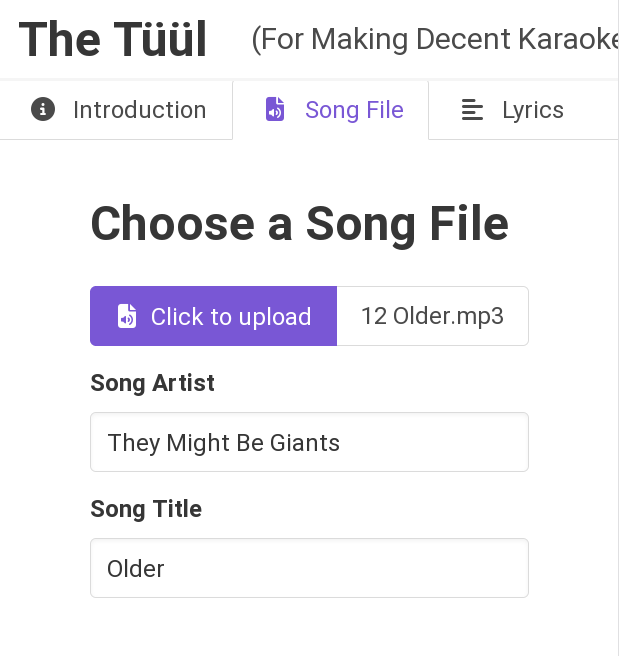
The Tüül will process the file in the background while you work on the other steps.
Format Lyrics
Now we need lyrics in a good format for karaoke.
Find accurate lyrics
If there’s official lyrics on the band’s Bandcamp or YouTube video description, great, use those. If there’s a devoted fan community site (e.g. Weird Al Wiki or TMBW), also a great resource. Failing that, Genius usually does ok.
Listen to the song while reading through the lyrics and make sure things match up. Sometimes a line needs to be doubled, or an ad-lib needs to be added. The more accurate it is, the easier it will be to sync, and the less editing will be needed after.
Organize into pages
Only so many lines of text can be shown on a screen at a time so it helps to split in logical places. Usually lyrics sites will at least split between verses and chorus, but if e.g. a verse is 8 lines, you may want to split that into two blocks of 4. Some lines may be very long and need split as well.
Add syllable marks
This is technically optional, but it really does help make the sync look more accurate, especially for sustained words. Add a slash (“/”) between syllables to have them operate as separate units during syncing.
It may be helpful to use the Magic Slashes feature on The Tüül: Paste your lyrics into the lyrics tab then start adding slashes as normal. If it sees a word repeated later in the lyrics, it will automatically add slashes to the same place in that instance of the word.
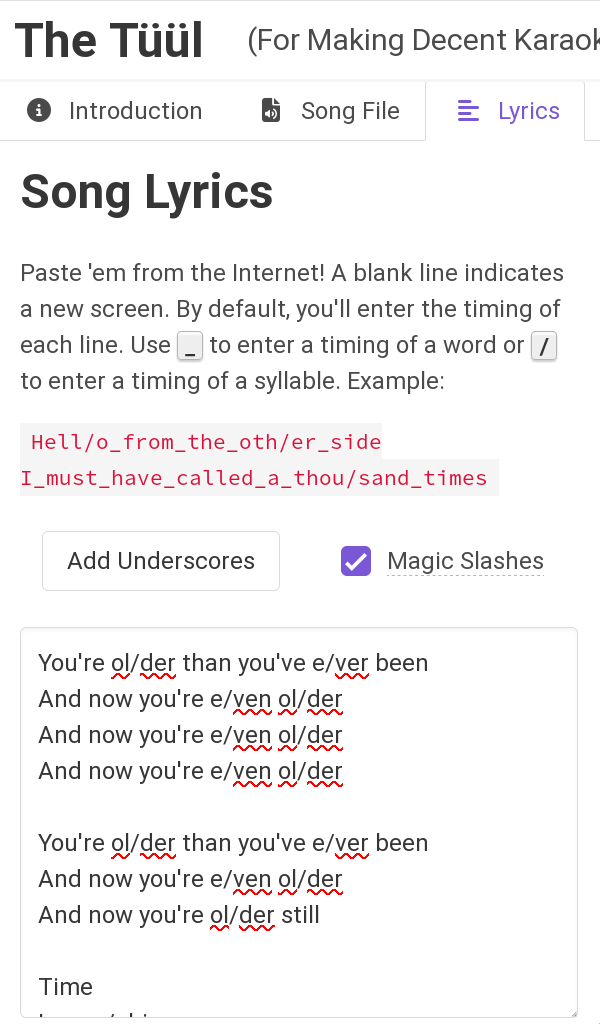
Finally, click the Add Underscores button in the UI so syncing will operate word by word instead of a line at a time.
Syncing Track
Switch to the Song Timing tab and hit Play to start syncing.
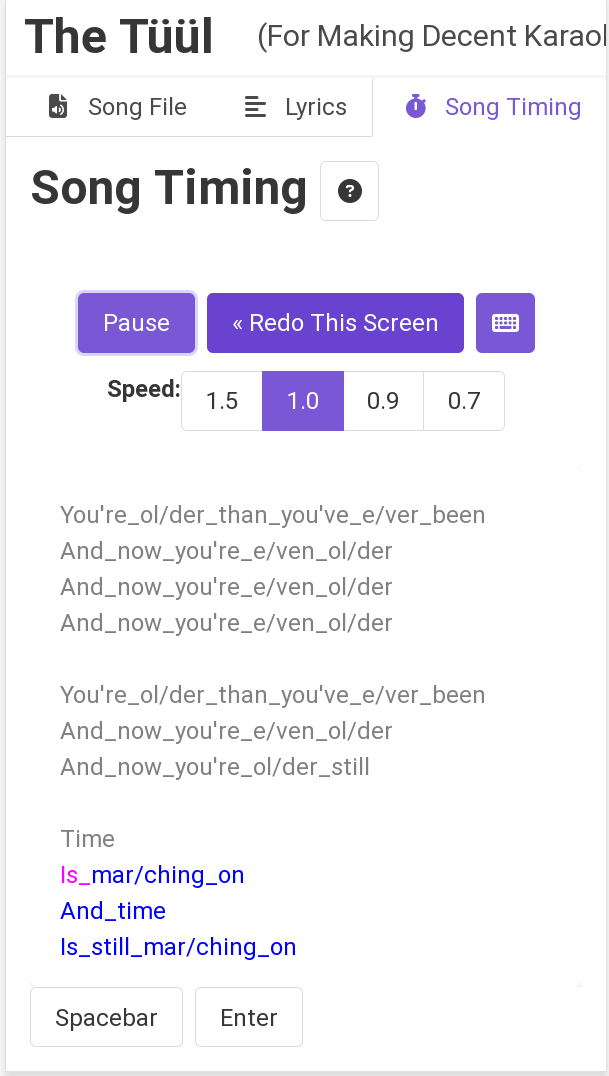
Tap the “Spacebar” button at the bottom of the screen as each syllable starts and “Enter” at the end of a word when there is a long gap between words.
At the very end of the lyrics, hit the “Enter” button to finalize the sync.
Video Output
Go to the Submit tab and you can preview the sync. It will still play the unseparated audio.
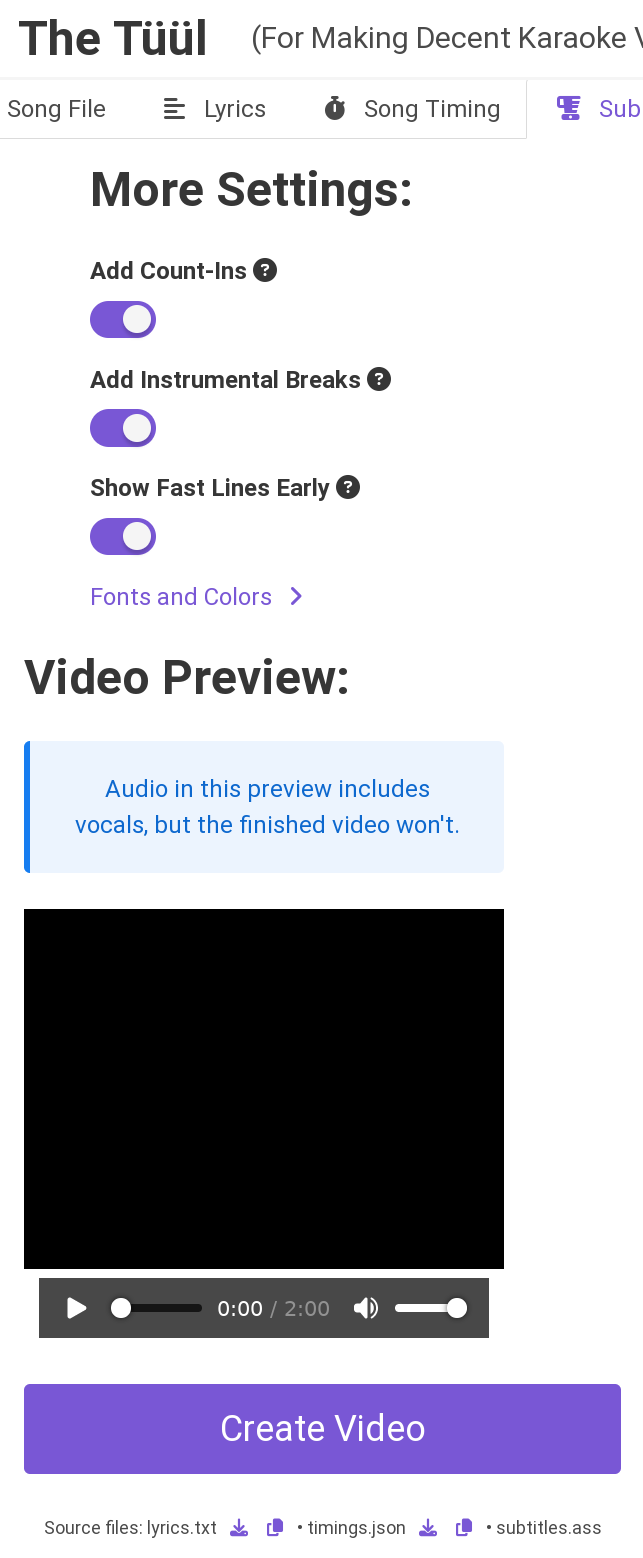
If you are satisfied, hit the Create Video button and it will finish processing (may take a few minutes) and provide you with a zip file containing the mp4 file as well as some additional files you can disregard for now.
Extract the mp4 file from the zip.
Upload to YouTube
Create a channel. You can use an existing Google account, but it’s better if you create a new one.
Open the YouTube Studio app and sign into your account/select your channel.
Click the circled plus icon at the top of the app, near the middle.
Select your video file.
Edit the title and description and wait for it to upload and process.
Follow-up steps
Learn more about The Tüül with some background and video tutorials
View a comparison of karaoke software to see if any would work better for you.
Set up a Google Drive for KJs to use for offline shows.
Apply for a channel on the Discord (once you get to 10 videos).